VMWare ESXi, nền tảng ảo hóa mạnh mẽ của VMWare.
Chúng ta ắt hẳn không lạ lẫm gì với nền tảng ảo hóa nổi tiếng này của VMWare. Mặc định, khi bạn cài VMWare ESXi, bạn cần phải cài VMware vSphere Client để điều khiển, quản trị Hardware Node cũng như các VPS trên Node đó.
Bài viết này sẽ hướng dẫn bạn cách bật Local Support Mode (LSM – cho phép bạn thao tác trực tiếp ngay tại Hardware Node) và Remote Tech Support (SSH – tính năng SSH trên VMWare ESXi vì bản thân VMWare vẫn là một Distro Linux). Chúng tôi gọi chung là Tech Support Mode
Tech Support Mode được cung cấp cho các mục đích xử lý sự cố và khắc phục
Kích hoạt và truy cập Tech Support Mode.
I. Kích hoạt Local hoặc Remote Tech Support từ Direct Console User Interface (DCUI)
Trong cửa sổ DCUI của máy đang chạy ESXi, bấm F2 và cung cấp các thông tin khi được hỏi (user và pass login)
Cuộn xuống Troubleshooting Options và bấm Enter
Nếu bạn muốn kích hoạt Local Tech Support (LTS), chọn Local Tech Support và bấm phím Enter một lần. Điều này cho phép người quản trị đăng nhập ESXi từ console của máy.
Nếu bạn muốn kích hoạt Remote Tech Support (RTS), chọn Remote Tech Support (SSH) và bấm phím Enter một lần. Điều này cho phép bạn login SSH vào máy chủ ESXi từ xa thông qua các chương trình thông dụng như Putty.
Một tùy chọn nhỏ, nếu bạn muốn cấu hình thời gian timeout cho Tech Support Mode (bao gồm cả Local lẫn Remote)
Chọn Modify Tech Support timeout và bấm Enter
Nhập giá trị chờ mà mình muốn (tính theo đơn vị phút) và bấm Enter
Bấm ESC 3 lần để quay về màn hình chính của DCUI
II. Kích hoạt Tech Support Mode từ vSphere Client
Bấm chọn vào ESXi Host và bấm tab Configuration
Bấm Security Profile, chọn Properties.
Bấm chọn Local Tech Support hoặc Remote Tech Support (SSH) và bấm Options.
Chọn khởi động Automatic và bấm Start. Sau đó bấm Ok
III. Truy cập Local Tech Support Mode.
Để truy cập LTS, tại máy ESXi, bạn chỉ cần bấm Alt + F1. Màn hình sẽ chuyển sang dạng console. Bạn nhập user và password vào để tiến hành quản trị
IV. Truy cập Remote Tech Support.
Bạn có thể dùng bất cứ chương trình nào. cPanel.vn đề nghị dùng Putty.
Bạn chỉ cần nhập IP của máy chủ ESXi, chọn cổng là 22 và tiến hành kết nối như quản trị một máy chủ bình thường.
Tech Support Mode on VMWare ESXi
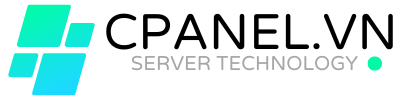






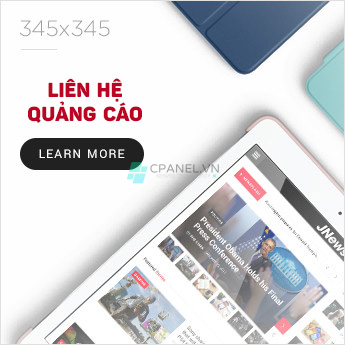


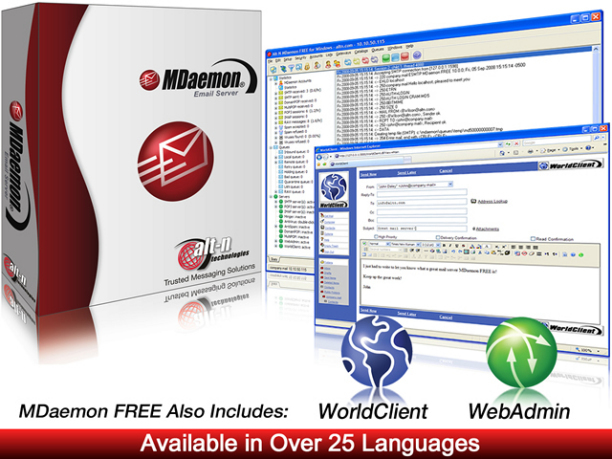
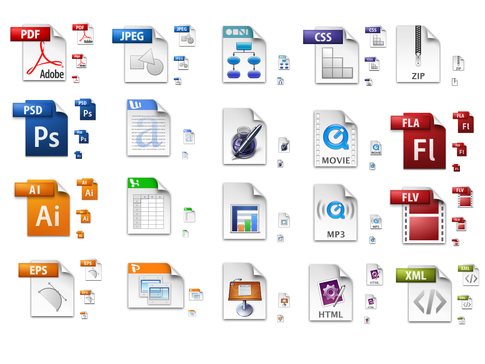
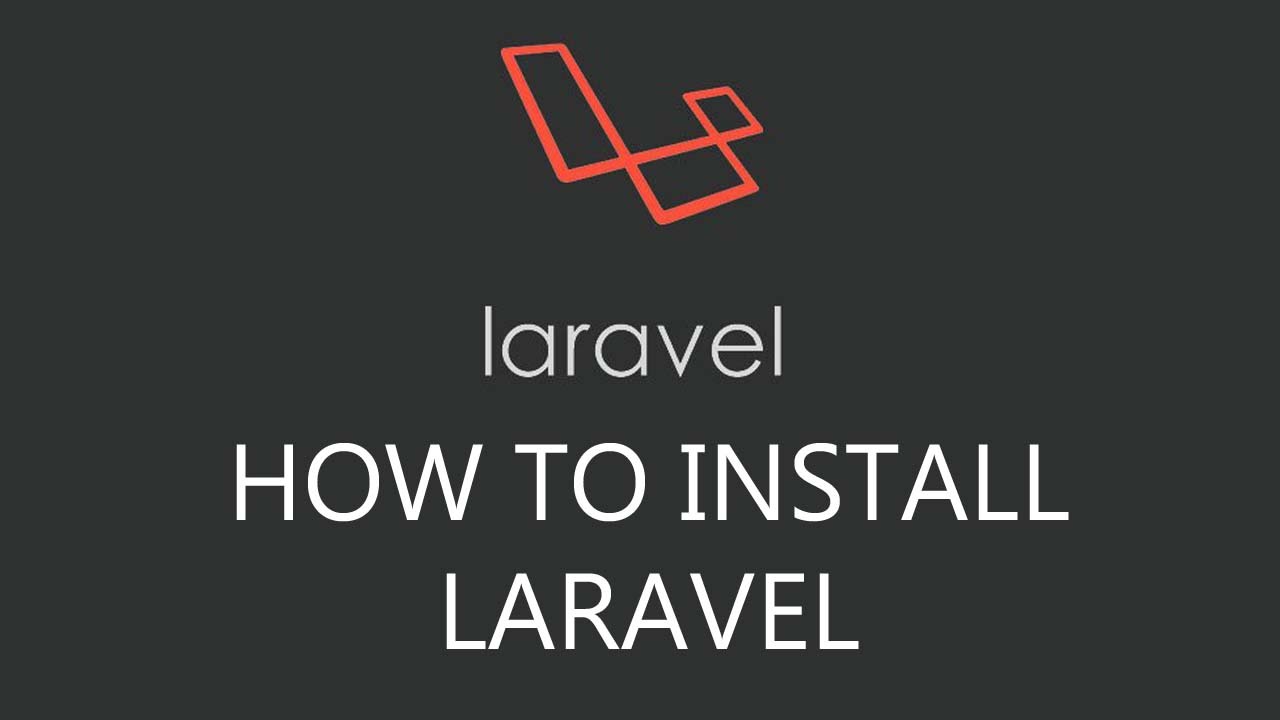
Thử cái mã captcha
that to me few months back. Though viusres & spyware are a real threat in Windows 2008 Hyper-V. We had 10 Windows 2008 Server core servers running Hyper-V. They had been running around 100 production virtual machines for the past 2 and half months beautifully. We were very happy with it as we did not have to pay for it due to the fact plenty of the virtual machines are running Windows 2008 & we had Microsoft Premium support in place. The problem that came up 10 days ago, one virus were able to hit our Windows 2008 Server core servers & render them useless with automatic restart every few minutes. We had antigen in place, but somehow the virus were able to render that useless as well. Though after a hard work for 12 hours with MS Support engineers online we were able to bring our infrastructure back from backup. Though that was 12 hours unplanned downtime (not too long for bringing 100 machines back if compared to physical machines, but still a full setup is down for that long is madness), which our management is not accepting and to be honest it risked our jobs for a moment. If it happen again, then you should expect to see my CV. I believe MS Hyper-V is a beautiful product, though a special kernel not running windows & not being affected by viusres will be great. I am sure VMware & Xen are still affected by some threats , but they are totally immune against viusres, spyware, & trojans. In addition, it seems VMware reduced size version is even had the smallest surface attack. To be honest our management at the moment is considering if VMware cost is reasonable for at least critical virtual machines to avoid further downtime. Please don’t get me wrong, I really like Hyper-V & agree being free for Microsoft Shops like us is great. Though the virus scenario we had, I can call it a disaster and would be scared of it being repeated. We are considering a change of anti-virus solution as well. If you are going the Hyper-V route, then get my 2 cents advice of securing your Domain 0 machine as much as possible. Don’t connect it to internet. Keep it updated. Ensure that your antivirus solution is the best that you can get. Maybe even put your critical virtual machines on VMware or Xen & the rest on Hyper-V if that is affordable.Good luck & I appreciate ITComparison pointing the security point into their comparison. Its good to have people warned before hand. Although I might still disagree with them on few other points, I will rather e-mail that to them directly.